In today’s data-driven environment, file synchronization is crucial for businesses, developers, and IT administrators who manage large datasets across multiple systems. One of the most powerful tools to achieve this efficiently is CWRSYNC, a Windows-friendly implementation of the well-known rsync utility. With CWRSYNC, you can securely and reliably synchronize files between local and remote systems with ease.
This guide provides a step-by-step CWRSYNC Windows installation tutorial along with advanced configuration tips so you can sync files like a true professional.
What is CWRSYNC and Why Use It on Windows?
CWRSYNC is a packaging of rsync for Windows, bundled with Cygwin DLLs and an OpenSSH implementation, allowing seamless data synchronization between Windows and Unix/Linux servers.
Key benefits of CWRSYNC include:
Secure file transfers with SSH encryption.
Fast synchronization using differential transfers (only changed portions of files are copied).
Automation-ready setup for scheduled backups and mirroring.
Cross-platform support, making it ideal for hybrid environments.
Step 1: Download CWRSYNC for Windows
To get started, you need the official CWRSYNC installer.
Visit the official CWRSYNC page or trusted repositories.
Choose the right version based on your Windows OS architecture (32-bit or 64-bit).
Download the ZIP or installer package.
👉 It’s recommended to use the latest stable release for better performance and security.
Step 2: Extract and Install CWRSYNC
Once downloaded, follow these steps:
Extract the ZIP package into a directory, for example:
C:\cwrsyncEnsure the directory path is short and contains no spaces.
CWRSYNC does not need a formal installer—simply extracting the files sets up the base environment.
Step 3: Configure Environment Variables
To use CWRSYNC commands globally in Windows, you need to update the PATH environment variable.
Right-click This PC → Properties → Advanced System Settings.
Click on Environment Variables.
Under System Variables, edit the Path entry.
Add the CWRSYNC bin folder, for example:
C:\cwrsync\bin
Now you can run rsync commands directly from Command Prompt or PowerShell.
Step 4: Set Up SSH for Secure Transfers
Since CWRSYNC relies on SSH for secure transfers, setting up keys is essential.
Open Command Prompt and navigate to your CWRSYNC directory.
Generate an SSH key pair with:
ssh-keygen -t rsa -b 4096Save the key pair in the default
.sshfolder.Copy the public key to your remote server using:
ssh-copy-id user@remote-serverVerify SSH connectivity:
ssh user@remote-server
This ensures passwordless authentication, improving automation capabilities.
Step 5: Running Your First CWRSYNC Command
Here’s the basic syntax:
rsync -avz /source/path/ user@remote-server:/destination/path/
Explanation of flags:
-a: Archive mode (preserves permissions, symlinks, etc.)-v: Verbose output-z: Compression for faster transfers
Example:
rsync -avz C:\Projects\ user@192.168.1.100:/home/user/backups
This command syncs all files in the Projects folder from your Windows machine to a remote Linux server.
Step 6: Automating File Synchronization with Task Scheduler
One of CWRSYNC’s biggest strengths is automation. Using Windows Task Scheduler, you can create automatic sync jobs:
Open Task Scheduler → Create Basic Task.
Name your task (e.g., “Nightly Backup”).
Choose a trigger (daily, weekly, or on system startup).
Select Start a Program and enter:
C:\cwrsync\bin\rsync.exe -avz C:\Data user@remote:/backup/dataSave the task and test it.
Now your system will sync files automatically without manual intervention.
Step 7: Using CWRSYNC for Local Backups
CWRSYNC is not limited to remote synchronization. You can also back up files locally between drives.
Example:
rsync -avz C:\Work\ D:\Backup\Work\
This mirrors your Work folder to an external drive or another partition.
Advanced CWRSYNC Configuration Tips
To truly sync files like a pro, here are some advanced techniques:
1. Excluding Files and Folders
You may want to skip unnecessary files. Create an exclude file:
echo "node_modules/" >> exclude.txt
echo "*.log" >> exclude.txt
Then run:
rsync -avz --exclude-from=exclude.txt C:\Projects user@remote:/backup/projects
2. Bidirectional Synchronization
For syncing files both ways, use cwRsync with Unison for true two-way replication.
3. Dry Run Mode
Always test your commands first with the dry run option:
rsync -avzn C:\Data user@remote:/backup/data
This shows what will happen without making changes.
4. Logging Transfers
Enable logging for auditing and debugging:
rsync -avz --log-file=C:\cwrsync\rsync.log C:\Files user@remote:/backup/files
Troubleshooting Common CWRSYNC Issues
“rsync not recognized as a command”
→ Ensure your PATH variable includesC:\cwrsync\bin.Permission Denied (Public Key)
→ Check that your SSH key is properly copied to the remote server.Slow Transfers
→ Add--progressto see transfer details and use--partialto resume interrupted transfers.Windows Firewall Blocking
→ Allow CWRSYNC through firewall or whitelist the SSH port (22).
Conclusion
With CWRSYNC, Windows users gain access to one of the most powerful file synchronization tools available. By installing it properly, setting up SSH keys, and automating tasks, you can manage backups, data transfers, and mirroring securely and efficiently. Whether you are a system administrator, developer, or IT manager, mastering CWRSYNC will ensure you can sync files like a pro every single time.
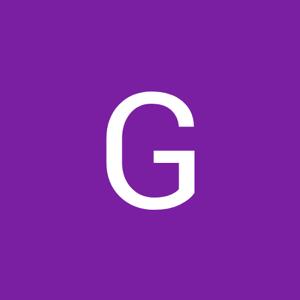

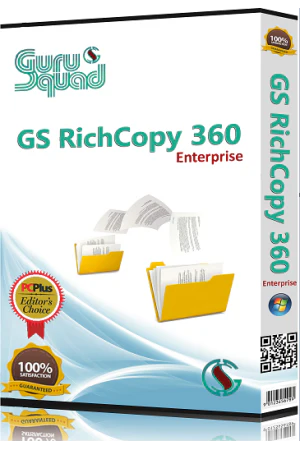
Write a comment ...